So now you have that shiny li'l ISO, now what? Simple, you can throw your original DVD away (No wait. Don't.) and follow these steps to get that ISO working as a virtual DVD using Daemon Tools.
First off, a little lesson:
What is Mounting?
Put simply, it's tricking your computer into thinking a DVD/CD is inserted when that DVD is actually an image of the physical DVD you have in your collection. If you wanna know how to make an image of your DVDs (or CDs) follow this tutorial.
So how do you trick the computer ?
Simple (patronizing, aren't we? :P) You use a program to create a virtual DVD/CD drive. That program is called Daemon Tools.
Now while I'm aware there are other virtual drive managers other than Daemon, the afore linked Alcohol 120% being one of them, Daemon is free and that is a big plus. Daemon is also pretty well known so chances are whatever problem you might have with it there will always be a fix floating on that magical plane called the interweb.
So, let's begin, shall we?
- First of all, get Daemon tools lite from here, alternatively, you can go to this page and download the latest version.
- Once the download's done, double click the downloaded file, and you'll be greeted with the standard welcome screen. Click Next.
- Make sure to uncheck (untick) the Ask.com toolbar, and anything on that page, you don't need that extra software (Unless you're genuinely interested, but it isn't needed anyway). Click Next until:
- Daemon will need to restart your PC to install a certain file before it can install itself, you'll see this screen:
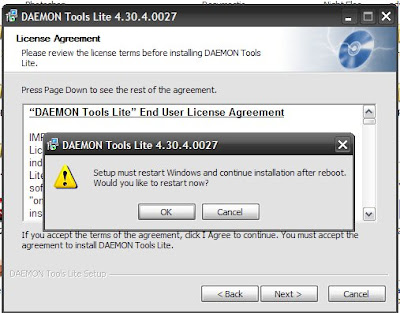
Remember where you saved the Daemon installer you downloaded, save/close any open windows and click OK to restart your PC.
- Now once windows is restarted, it's one of two things, either Daemon installation will start automatically or you will have to go find the file and double click it again. Most times everything goes smoothly and the installation auto-starts. Click next.
- When you get to this screen, make sure to uncheck the boxes circled, then click next.
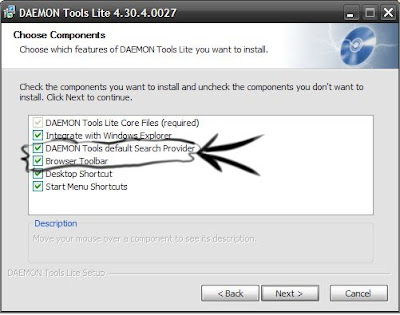
- Also, make sure to uncheck the "Browser's Start Page" box if you don't want setup to change your Internet browser's home page. Now click next.
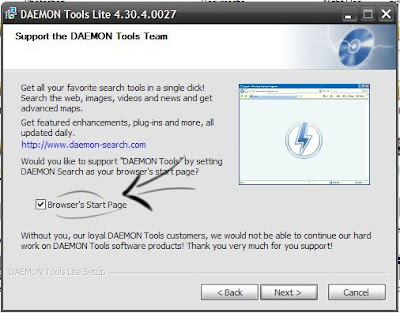 uncheck that box!
uncheck that box!- Click finish and have Daemon tools start by leaving the "Start Daemon Tools" check box unaltered.
Now, Daemon tools will be in the bottom right corner of your screen, in the taskbar.
So now let's get that DVD image mounted, remember where it was saved? Good. No don't go there yet, just recall where it is in your head.
- Go to the Daemon tools icon, click it once with your left mouse button. You'll see this menu come up:
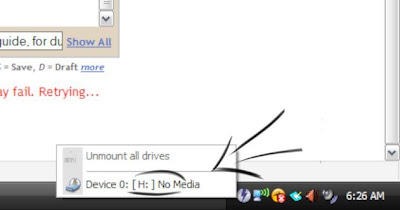
- Click on "Device 0". Make a note of the drive letter (the drive letter between the brackets will vary from PC to PC), that will open a dialog box that asks you where you put your image file, navigate to your ISO file, and click it then click Open.

- Congratulations, the file has been mounted, if it was an AutoRun disc, it will start automatically. If not, go to My Computer (or "Computer" in Vista) and find the drive with the letter you noted before and double click it to open it.
You now have a mounted ISO running from a virtual DVD drive, congrats!
feel free to comment if anything needs clearing up.
Mosab
Now, Daemon tools will be in the bottom right corner of your screen, in the taskbar.
So now let's get that DVD image mounted, remember where it was saved? Good. No don't go there yet, just recall where it is in your head.
- Go to the Daemon tools icon, click it once with your left mouse button. You'll see this menu come up:
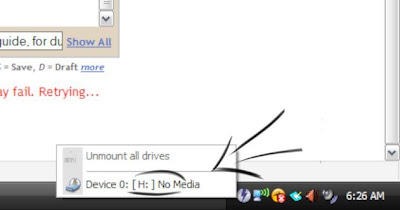
- Click on "Device 0". Make a note of the drive letter (the drive letter between the brackets will vary from PC to PC), that will open a dialog box that asks you where you put your image file, navigate to your ISO file, and click it then click Open.

- Congratulations, the file has been mounted, if it was an AutoRun disc, it will start automatically. If not, go to My Computer (or "Computer" in Vista) and find the drive with the letter you noted before and double click it to open it.
You now have a mounted ISO running from a virtual DVD drive, congrats!
feel free to comment if anything needs clearing up.
Mosab



Good tut, this might stop some of the newer people asking how to install it, good job.
ReplyDeleteThis is useful to me, thanks
ReplyDeletetry
ReplyDeleteI exactly got what you mean, thanks for posting. And, I am too much happy to find this website on the world of Google. ISO 27001 toolkit
ReplyDelete