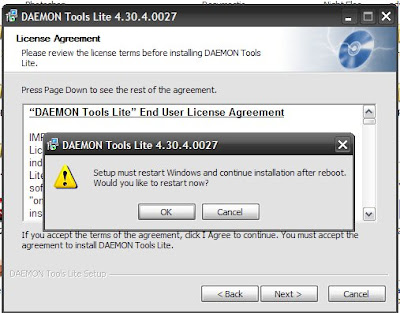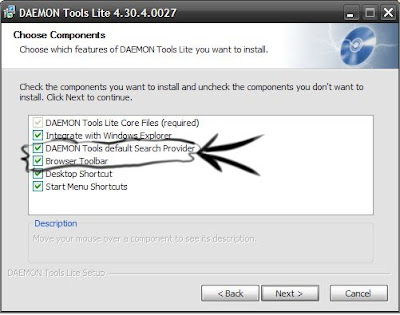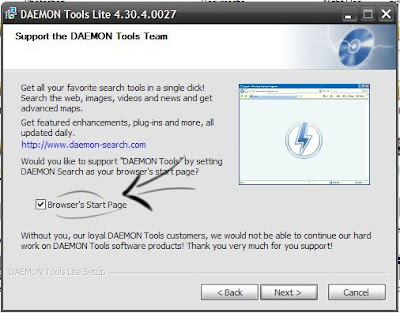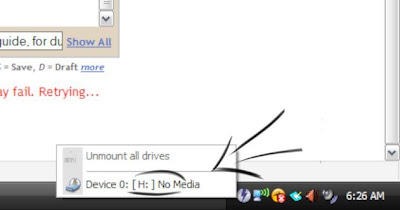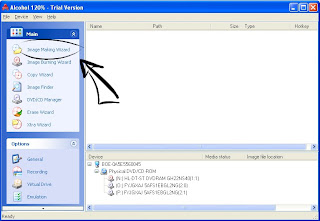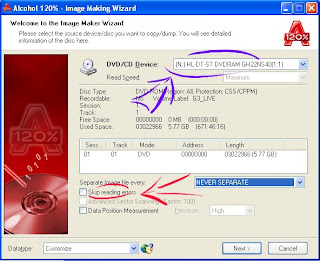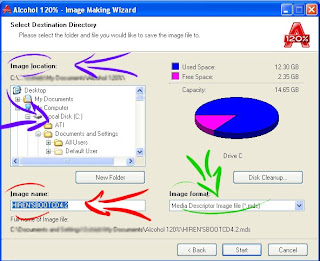I say appears because, EA seem to have botched up the optimization process 'cuz almost everyone's having problems running it, especially on the ATI graphics card front.
So far there aren't many reliable fixes for this problem, but I have noticed improvements with these tweaks, so I've compiled a list of them:
RUN IT IN COMPATIBILITY MODE:
Right click on the game EXE, or the Shortcut on your Desktop. Go to the "Compatibility" tab, check the box next to "Run this program in compatibility mode for:" and choose Windows 98/ME from the drop down box.
Next, check the box next to "Disable Visual Themes" and Desktop Effects [something] (In Vista)
Like so:

Click OK and try again.
RE-INSTALL PHYSX
The game utilizes PHYSX chips to handle the Physics effects. Now what particular effects I can't tell, but i assume it's the Driver's inertia because the camera seems to shake and rock very realistically with bumps and turns. This solution hasn't worked for me, but it may work for you.
Click Here to download the latest PHYSX software, doesn't matter if you don't have the hardware, you still have to have the software installed.
Pretty straight forward, download, double click, install. Run game and see.
BIT DEFENDER
This I've tried and it seems to gain a few frames-per-second.
If you have BD antivirus, disable it (Right click the icon in your system tray) while you play, or uninstall it. I uninstalled it so i can't post a screenie, but just uninstall, try, then re-install.
I wouldn't recommend that though, unless you have another antivirus program on hand or you re-install it immediately after playing the game. Try at your own risk.
DISABLE YOUR FIREWALL
Since there's a million firewall programs out there i can't really tell you how to do this, so you will have to Google a method, or post a comment and I'll help you out.
No gain in Frame-rate with me.
ENABLE 8X ANTI-ALIASING
Yes, you heard me, crank those graphics settings up. Just keep your resolution the same. For some absurd reason the game favors 8X AA and runs smoother on that. Obviously you need to have at least an HD 4670 to pull that off. Don't worry if none of that made any sense to you, that probably means you just don't like Cheetos and you shower regularly.
Google how to do it or ask and ye shall be answered.
MATCH YOUR DISPLAY'S REFRESH RATE
Go to your display properties (Right click on desktop, click properties), choose the "Settings" tab, click "advanced" bottom right. Click the "Monitor" tab and see the number in Hz under "Screen Refresh Rate". Match that value with the one in the options in NFS: Shift and turn VSync on.
OTHERWISE
Note i haven't stated the obvious, like "update your audio/video card drivers" or close all open programs before starting NFS. I assume you've already done those, if not, what are you waiting for? Go.. GO!!!
I will constantly update this page with solutions as they come, so keep checking back or subscribe to the RSS feed.
I'll post a Noob-Guide on how to update your drivers next. Stay tuned.
Mosab